Download Buz TV App for iOS – Complete Guide
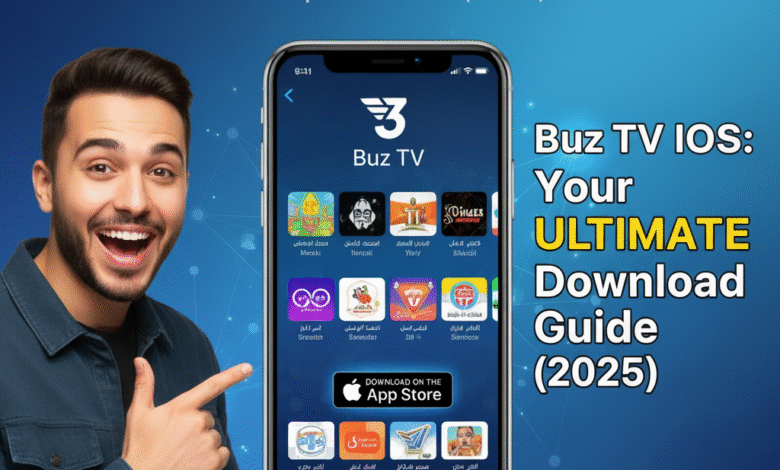
Download Buz TV App for iOS – Complete Guide (2025)
Buz TV has quickly become one of the most popular IPTV applications for users who want reliable streaming, high-quality channels, and an intuitive interface. While the app is often used on Android devices, many iPhone and iPad users wonder if they can also install the Buz TV app on iOS. In this guide, we’ll walk you through everything you need to know about downloading Buz TV on iOS, how to install it safely, how to use it, and common troubleshooting tips. This is a complete 2025 guide, updated with the latest information.
What Is Buz TV?
Buz TV is an IPTV application designed to allow users to stream live television, movies, sports events, and TV series through an IPTV provider. The app itself does not offer content; instead, it works as a media player for IPTV playlists, M3U links, Xtream Codes, or portal URLs provided by IPTV subscription services.
Key Features
- Clean and easy-to-use interface
- Support for M3U and Xtream types
- Fast channel loading
- Categories for movies, series, sports, and kids
- Electronic Program Guide (EPG)
- Catch-up TV support (if included by your provider)
- HD, Full HD, and sometimes 4K channels
- Works with VPN for privacy and stability
Because of these features, Buz TV is used worldwide by IPTV subscribers looking for a stable and user-friendly app.
Can You Download Buz TV on iOS? (Important Update for 2025)
Unlike Android, iOS (iPhone and iPad) has strict App Store rules, which means most IPTV apps—including Buz TV—are not available directly on the Apple App Store.
BUT you can use Buz TV alternatives fully compatible with iOS, and they work exactly the same way:
Best official iOS alternatives for Buz TV:
- iPlayTV
- GSE Smart IPTV
- Smarters Player Lite
- XCIPTV Player iOS version
- Cloud Stream IPTV Player
These apps allow you to:
- Load your IPTV playlist
- Enter your Xtream login
- Stream channels and movies
- Use EPG guide
- Organize categories
Why isn’t Buz TV directly available on iOS?
iOS requires stringent policies for streaming apps. If an app allows loading third-party playlists, Apple often removes it. For this reason, IPTV players frequently disappear or are not released for iOS.
How to Download Buz TV on iOS (Using the Best Alternative – Step-by-Step)
Since you cannot install Buz TV directly on iPhone, the closest and best-performing alternative is iPlayTV because it has the same interface, speed, and category layout as Buz TV.
Here is the full installation guide:
Method 1: Install iPlayTV (Best Buz TV Alternative for iOS)
Step 1: Open the App Store
On your iPhone or iPad, open the Apple App Store.
Step 2: Search for “iPlayTV”
You will see the app appear in search results.
Step 3: Download and Install
Tap “Get” → Install → Wait for download to complete.
Step 4: Open the App
After installation, open the app from your home screen.
Step 5: Add Your IPTV Playlist
You can add IPTV in two ways:
Option A: Add M3U URL
- Click Add Playlist
- Choose M3U URL
- Enter:
- Playlist name (anything you want)
- Playlist/M3U link (provided by your IPTV service)
- Tap Save
Option B: Add Xtream Codes
If your provider gives you Xtream login:
- Click Xtream Connection
- Enter:
- Server URL
- Username
- Password
- Tap Save
Step 6: Let the App Load Channels
The app will automatically load categories such as:
- Live TV
- Movies
- TV Series
- Sports
- Kids
- International channels
- Favorites
Once loaded, you can start watching immediately.
Method 2: Install Smarters Player Lite (Also Works Like Buz TV)
If you prefer IPTV Smarters UI:
Steps:
- Open App Store
- Search “Smarters Player Lite”
- Install → Open
- Choose Add New User
- Select Xtream Codes API
- Enter your IPTV login
- Save and watch
This is one of the most stable and long-lasting apps for iOS users.
Method 3: Install GSE Smart IPTV (Flexible and Powerful)
GSE Smart IPTV is another strong option for Buz TV replacement on iPhone.
Steps:
- Open App Store
- Search “GSE IPTV”
- Install
- Open the app
- Add M3U playlist or JSON playlist
- Add EPG URL if your supplier provides it
This app is excellent if you want advanced customization.
How to Use Buz TV on a Mac (Bonus for Mac Users)
If you are using a MacBook, you can install IPTV players too:
Recommended apps for macOS:
- GSE Smart IPTV
- VLC Player (supports M3U)
- IPTV Smarters Pro (Mac version)
All of them work perfectly with M3U and Xtream codes.
Is It Safe to Download Buz TV Alternatives on iOS?
Yes—if you download from the official Apple App Store.
Never download IPTV apps from unofficial sources for iPhone. iOS does not allow APK files anyway.
Safe sources:
- App Store
- Official developer pages
Avoid:
- Third-party IPA downloads
- Jailbroken apps
- Unknown websites
These may contain malware or get your Apple ID flagged.
How to Fix IPTV Not Working on iOS
If your playlist does not load, try these solutions:
1. Channels not loading
- Make sure your IPTV subscription is active
- Check internet connection
- Restart the app
- Load playlist again
2. EPG not working
- Use the correct EPG link
- Refresh the EPG
- Ask your provider for an updated URL
3. Buffering
- Connect to a stable WiFi
- Restart router
- Use a VPN with a nearby location
- Change streaming server (if your app allows)
4. Playlist expired
Many M3U playlists expire monthly—request a new one from your provider.
Why iOS Users Prefer Buz TV Alternatives
Although Buz TV is not officially on iOS, the alternatives offer major advantages:
1. Official and safe
These apps are approved by Apple.
2. Faster performance
Optimized for iPhone and iPad hardware.
3. Better updates
Developers continuously update the apps.
4. No need to jailbreak
Everything works safely and normally.
5. High compatibility with IPTV formats
- M3U
- M3U8
- Xtream Codes
- HLS streams
SEO Benefits of Buz TV iOS Guide
This article helps users who search topics like:
- download buz tv ios
- buz tv app for iphone
- how to install buz tv on ipad
- buz tv alternative for ios
- IPTV apps for iPhone
- best IPTV app 2025
If you want, I can create:
- Meta description
- SEO keywords list
- Short version for your website
- HTML article ready to publish
Final Thoughts
While the original Buz TV app is not available for iOS, the good news is that several powerful alternatives work even better for iPhone and iPad users. Apps like iPlayTV, Smarters Player Lite, and GSE Smart IPTV offer smooth performance, fast streaming, and full support for IPTV playlists.
By following the steps in this guide, you can easily install the best Buz TV alternative and start enjoying your IPTV subscription on any iOS device.
If you need help installing, choosing the best app, or fixing any errors, just tell me—I’m here to help you step by step.
