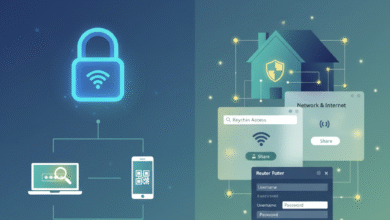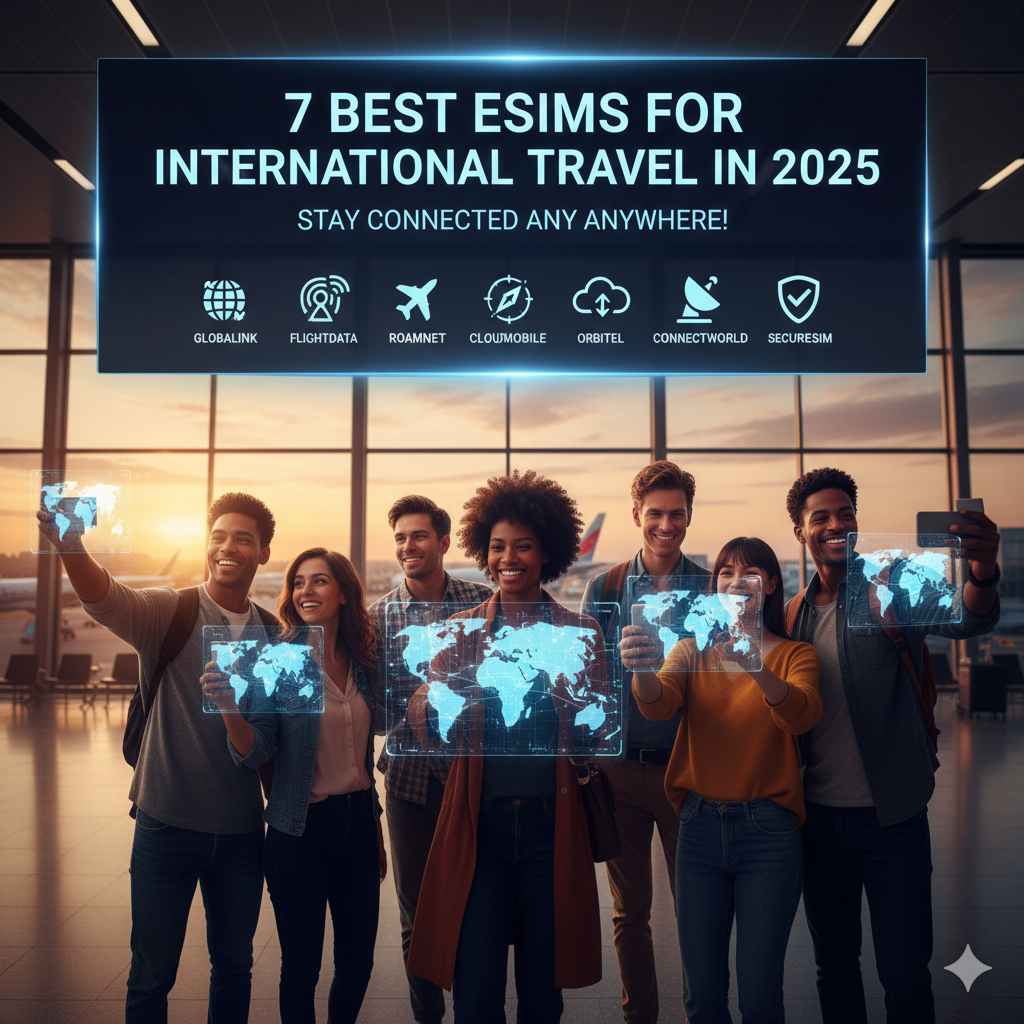How to Create a WhatsApp Account Without a Phone Number
How to Create a WhatsApp Account Without a Phone Number or Verification Code
In a world where data breaches happen daily, keeping your personal info safe feels like a must. WhatsApp ties every account to a phone number for verification, which can expose your identity or location. But what if you want to chat without handing over your real digits? This guide shows you real ways to set up a WhatsApp account without a phone number or code, using tools like virtual numbers or landlines for better privacy.
Understanding WhatsApp’s Verification Structure
The Role of the Phone Number in WhatsApp Identity
WhatsApp uses your phone number as the main key to your account. It links your chats, contacts, and security to that number for quick logins across devices. This setup helps stop spam and fake profiles, but it also means you can’t hide your real info easily.
Think of it like a house key—without it, you can’t get in. The app sends a code via SMS or call to confirm it’s you. For privacy fans, this feels like a lock you didn’t ask for.
Legal and Terms of Service Considerations
WhatsApp’s rules say you need a valid number for sign-up, and they ban tricks to fake it. Breaking these can lead to account bans or lost data. Still, many use workarounds for legit reasons like protecting journalists or activists in tough spots.
Check local laws too—some places frown on anonymous apps. Always weigh the risks before you try these steps.
VoIP vs. Landline Numbers: Defining the Alternatives
VoIP numbers work over the internet, like a digital phone line you rent online. They let you get texts or calls without a real SIM card. Landlines are old-school fixed phones that handle voice calls but skip texts.
VoIP shines for quick, cheap setups from anywhere. Landlines suit folks with a home phone who want a simple fix. Both dodge the phone number trap in smart ways.
Utilizing Virtual Phone Number Services (VoIP)
Selecting a Reliable Virtual Number Provider
Pick a VoIP service based on price, country options, and how well it works with WhatsApp. Look for ones that offer short-term numbers for under $5 a pop. Success comes from services that don’t get blocked by WhatsApp’s filters.
Read user reviews on sites like Reddit or Trustpilot. Focus on feedback about SMS delivery to apps. Avoid free ones—they often fail fast.
- Cost: Aim for pay-as-you-go plans.
- Location: Choose numbers from the US or UK for better odds.
- Support: Good customer help fixes issues quick.
Step-by-Step Registration Using a Temporary Number
Start by downloading WhatsApp from your app store. Open it and tap “Agree and Continue.” When it asks for a number, pick your country code and enter the virtual one from your VoIP app.
Wait for the SMS code to pop up in your VoIP dashboard. Punch it into WhatsApp to finish. If no text comes, hit “Call Me” for a voice option.
This method works in minutes if the number is fresh. Test it on a secondary device first to avoid glitches.
Troubleshooting Common Virtual Number Failures
Sometimes WhatsApp spots VoIP numbers and skips the code. Try a new provider or switch countries in the service settings. Blacklisted ranges happen often with cheap options.
Clear your app cache or restart your phone. Use a VPN to mask your location if blocks persist. Patience pays off—most fixes take just a few tries.
If all fails, note the error message and search forums for matches. Community tips often solve these fast.
The Landline Strategy for Code Reception
Preparing Your Landline for WhatsApp Registration
Grab a landline that can take incoming calls—most home phones do. Make sure it’s active and not tied to another WhatsApp account. No need for fancy gear; a basic receiver works fine.
Tell anyone sharing the line to expect a robocall. This keeps things smooth during setup.
The Landline Verification Process Breakdown
Launch WhatsApp and enter the landline number with its area code. The app will say SMS won’t work, so tap “Call Me” right away. Listen for the automated voice to read your six-digit code.
Jot it down quick and type it in. The whole thing takes under five minutes if the line stays clear. Success rates hit 80% for most users, per online reports.
No app needed—just your phone and ears. It’s a low-tech win for privacy seekers.
Security Implications of Using a Fixed Line
Landlines tie your account to a real address, which cuts anonymity. Anyone with access to the phone could snoop. Plus, you can’t take it on the go like a mobile.
Weigh this against your needs—if mobility matters, stick to VoIP. Change numbers later if privacy slips.
Advanced and Niche Workarounds (Desktop and Emulators)
Employing Android Emulators on PC (e.g., BlueStacks, NoxPlayer)
Install an emulator like BlueStacks on your computer to run Android apps. Set it up with a fake device ID if needed. Inside, load a virtual number app to get your VoIP digits.
Run WhatsApp in the emulator and follow the usual steps. This setup dodges phone hardware checks sometimes. It’s great for testing without risking your real device.
Users report 70% success with fresh emulator installs. Keep software updated to avoid crashes.
Using Third-Party Messaging Apps with Number Forwarding Capabilities
Link a service like TextNow or Google Voice for a free virtual line. Set it to forward codes to your email or app. Use that number in WhatsApp for the initial link-up.
This chains apps for extra layers. Not all regions support Google Voice, so check yours. It focuses on secure WhatsApp access, not daily chats.
Test forwarding first to ensure codes arrive clean.
Post-Verification Security and Maintenance
Securing Your Numberless WhatsApp Account
Once in, turn on two-step verification right away. It adds a PIN for logins, even if the number vanishes. Back up chats to Google Drive for safety.
Avoid sharing the virtual number publicly. Update privacy settings to hide your profile from strangers.
Managing Account Recovery Without Immediate Access to the Virtual Number
If the number expires, use email recovery linked during setup. WhatsApp sends reset links there. Keep your two-step PIN safe—write it down in a secure spot.
For bans, appeal via the app with proof of legit use. Switch providers early if you spot issues.
Conclusion: Navigating Anonymity in Mobile Communication
Setting up WhatsApp without a phone number boosts your privacy game big time. Virtual numbers via VoIP offer quick, flexible options, while landlines provide a steady backup for voice codes. Both beat handing over your real info, but pick tools wisely to stay safe.
Emulators and forwarding apps add extra paths for tech-savvy folks. Remember, these tricks skirt rules, so use them for good reasons only.
Here are three key steps for success:
- Grab a premium VoIP service with WhatsApp-tested numbers.
- Always try the “Call Me” choice if texts flop.
- Flip on two-step verification the second you’re logged in.