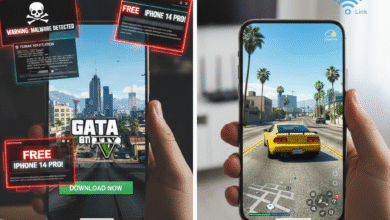How to Fix Slow Wi‑Fi (Simple Steps That Actually Work)
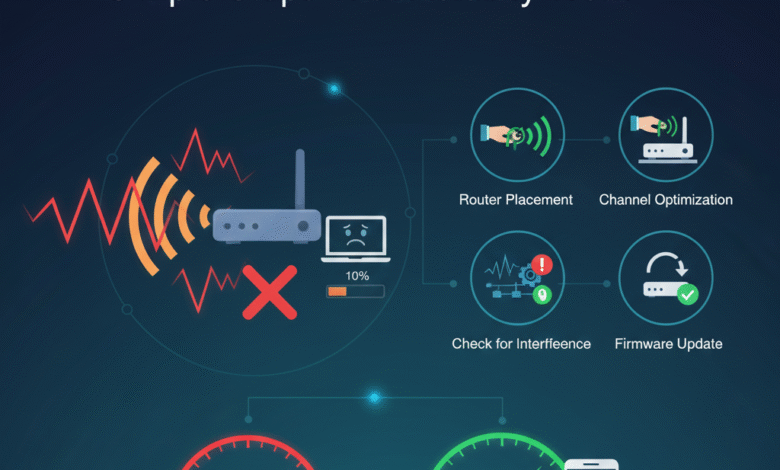
How to Fix Slow Wi‑Fi ?
Your show is buffering, pages crawl, and every click feels stuck in slow motion. If your Wi‑Fi feels broken, you are not alone.
In most homes, slow Wi‑Fi comes down to a few common causes: a weak signal, a crowded network, old hardware, or bad settings. The good news is that you can often fix the problem in minutes, without tech skills or special tools.
This guide walks you through clear, friendly, step by step fixes. We will start with quick checks, then move on to better router placement, smarter settings, and when it is time to upgrade or call your provider.
Most of these tips are free or low cost. You can try them in small chunks and stop as soon as your Wi‑Fi feels fast again.
Quick checks to fix slow Wi‑Fi in a few minutes
Before you move furniture or buy new gear, start with a few easy wins. These simple checks solve many slow Wi‑Fi problems on their own.
Restart your router and modem to clear Wi‑Fi glitches
It sounds too simple, but turning your router and modem off and back on often fixes random slowdowns.
Over time, your router fills up with small errors and half open connections. A restart clears that clutter and forces a fresh connection to your internet provider.
Try this:
- Unplug the power from your modem and router.
- Wait at least 30 seconds.
- Plug in the modem first and wait until all main lights are steady.
- Plug in the router and wait 2 to 3 minutes.
Once the Wi‑Fi network is back, open a few websites or a streaming app. If pages open faster or videos start without buffering, that simple restart did its job.
Test your internet speed and compare it to your plan
Next, find out if your internet is actually slow, or if the problem is only in some rooms.
Use a simple speed test site or app, such as “speed test” from a well known provider. Stand near your router, connect to Wi‑Fi, and run the test.
You will see two main numbers:
- Download speed: how fast you get data from the internet, like streaming or browsing.
- Upload speed: how fast you send data, like video calls or file uploads.
Compare the download speed to what you pay for in your internet plan. If you pay for 200 Mbps and see 190 Mbps near the router, your internet connection is fine.
If the speed is good near the router but terrible in your bedroom or office, the problem is Wi‑Fi signal, not the internet itself. That means the next section on signal and placement will help.
Check if one device or app is slowing Wi‑Fi for everyone
Sometimes the internet feels broken, but one device is actually hogging the whole pipe.
Heavy use can slow Wi‑Fi for the entire home:
- 4K streaming on a TV
- Large game or system downloads
- Big file syncs or cloud backups
- Video calls on several devices at once
If things feel slow, try this:
- Pause any large downloads on PCs, consoles, or phones.
- Stop streaming on TVs or tablets for a minute.
- Check for automatic updates in app stores, game platforms, or your computer.
Run the speed test again while the heavy use is paused. If the speed jumps, you found the cause. You might not need a faster plan, just better timing or some limits on big downloads.
Optimize your Wi‑Fi signal for better speed and coverage
If your internet is fast near the router but weak in other rooms, focus on signal strength and interference. Think of Wi‑Fi like sound: the farther you are from the speaker, and the more walls in the way, the harder it is to hear.
Move your Wi‑Fi router to a better spot in your home
Router placement can make or break your Wi‑Fi.
Routers work best when they are:
- In a central, open spot
- Off the floor, on a shelf or table
- Away from metal, thick walls, and large appliances
If your router sits in a closet, basement, or behind a TV, your signal is fighting through obstacles before it even reaches you. Try moving it toward the middle of your home, such as a main hallway or living area.
A simple rule: if you can see the router from where you sit, you will often get better Wi‑Fi. Longer distance and more walls mean weaker signal and slower speeds.
Use the right Wi‑Fi band (2.4 GHz vs 5 GHz) for speed and range
Most modern routers offer at least two Wi‑Fi bands:
- 2.4 GHz: slower but reaches farther and goes through walls better.
- 5 GHz: faster but has shorter range.
In many homes, the 2.4 GHz band is crowded, because neighbors and older devices often use it. The 5 GHz band can feel like a cleaner lane on the same highway.
Your router might show two network names, such as:
- MyHomeWiFi
- MyHomeWiFi_5G or MyHomeWiFi_5GHz
For devices that need speed, like your smart TV, laptop, or game console, connect to the 5 GHz network if you are in the same room or close by. For smart bulbs, older gadgets, or far rooms, 2.4 GHz is often fine.
Reduce Wi‑Fi interference from neighbors and home gadgets
Wi‑Fi shares the air with many other signals. Some of them can slow or disrupt your connection.
Common troublemakers include:
- Neighbor Wi‑Fi networks on the same channel
- Baby monitors
- Cordless phones
- Microwaves
- Bluetooth speakers and headphones
You cannot control your neighbors, but you can make smarter choices at home:
- Move the router away from microwaves, cordless phone bases, and big speakers.
- Avoid running the microwave during important video calls if you notice it causes drops.
- If your router has an app, turn on auto channel or smart channel so it can pick a less crowded signal path.
Small moves like shifting the router a few feet or moving a baby monitor can give you a more stable signal.
Strengthen Wi‑Fi in weak rooms with extenders or mesh systems
If you have thick walls, a long house, or multiple floors, your main router might not reach every corner.
You have two main options:
- Wi‑Fi extender: a simple device that repeats your existing Wi‑Fi into a weak area.
- Mesh Wi‑Fi system: several units that work together as one big network across your whole home.
For a small apartment or one floor home, an extender can be enough and costs less. For a large or multi story house, a mesh system usually gives smoother coverage and fewer dead spots.
Where you place these devices matters. Put the extender or mesh node about halfway between the main router and the weak area. If you put it in the dead zone itself, it has nothing strong to repeat.
Advanced fixes: Wi‑Fi settings, security, and when to upgrade
If your signal is decent and quick checks did not solve the problem, it is time to tune your router and look at your gear.
Update router firmware and apps to fix bugs and boost speed
Your router runs firmware, which is the software inside the device. Just like your phone or computer, it needs updates from time to time.
Firmware updates can:
- Fix bugs that cause drops or slowdowns
- Improve performance and stability
- Patch security holes
You can usually update in one of two ways:
- Open the router’s mobile app, look for a section called “Update,” “Maintenance,” or “Firmware,” and follow the prompts.
- Or, from a web browser, type the router’s address (often printed on the label), log in, then look for update options.
If you see a setting for automatic updates, turn it on so you do not have to think about it again.
Secure your Wi‑Fi so strangers are not using your bandwidth
An open or weak Wi‑Fi network is an open door. Extra users do not just slow your connection, they also put your privacy at risk.
Check your Wi‑Fi security type in the router app or settings page. Use WPA2 or WPA3, not older options like WEP.
Set a strong password that:
- Is at least 12 characters
- Mixes words and numbers
- Is easy to remember but hard to guess, like “redtruck29river”
Avoid simple passwords like “password123” or your street address. If you often have guests, set up a guest network so visitors can connect without having access to your main devices.
Limit or schedule devices so one user cannot hog the Wi‑Fi
Too many devices at once can overload your Wi‑Fi, even if your plan is decent.
Many newer routers offer tools such as:
- Device priority (often called QoS, or Quality of Service)
- Parental controls with time limits
You might:
- Give your work laptop or video calls high priority during the day.
- Give your main TV or streaming box priority during movie night.
- Schedule game console updates or downloads for late at night.
These tools help keep one person’s download from freezing everyone else’s show.
Decide when to upgrade your router or call your internet provider
At some point, older hardware or a weak internet plan will hold you back.
You may need a new router if:
- It is older than 4 to 5 years
- It does not support Wi‑Fi 5 or Wi‑Fi 6
- It drops connections often, even after updates and restarts
- You need several extenders just to reach normal rooms
You may need to talk to your internet provider if:
- Speed tests are always much lower than your plan, even near the router
- You see slow speeds at all times of day, not just evenings
- Neighbors with the same provider get better results
Before you call, write down a few speed test results with dates, times, and locations in your home. This simple log makes the call faster and helps support staff see the pattern.
Conclusion: A simple checklist for faster Wi‑Fi
Slow Wi‑Fi feels frustrating, but most problems come from a few simple causes. Start with the basics, like a restart and a quick speed test, then move on to router placement, Wi‑Fi bands, and interference. If problems remain, tune your router settings, update firmware, and make sure your network is secure and not overloaded.
Keep this mental checklist handy: restart, test, check heavy use, improve signal, update, secure, then upgrade or call if needed. The next time your Wi‑Fi drags, walk down that list instead of guessing.
Take two minutes right now to restart your router and run a speed test. You might fix the problem today, before you ever think about buying new gear.