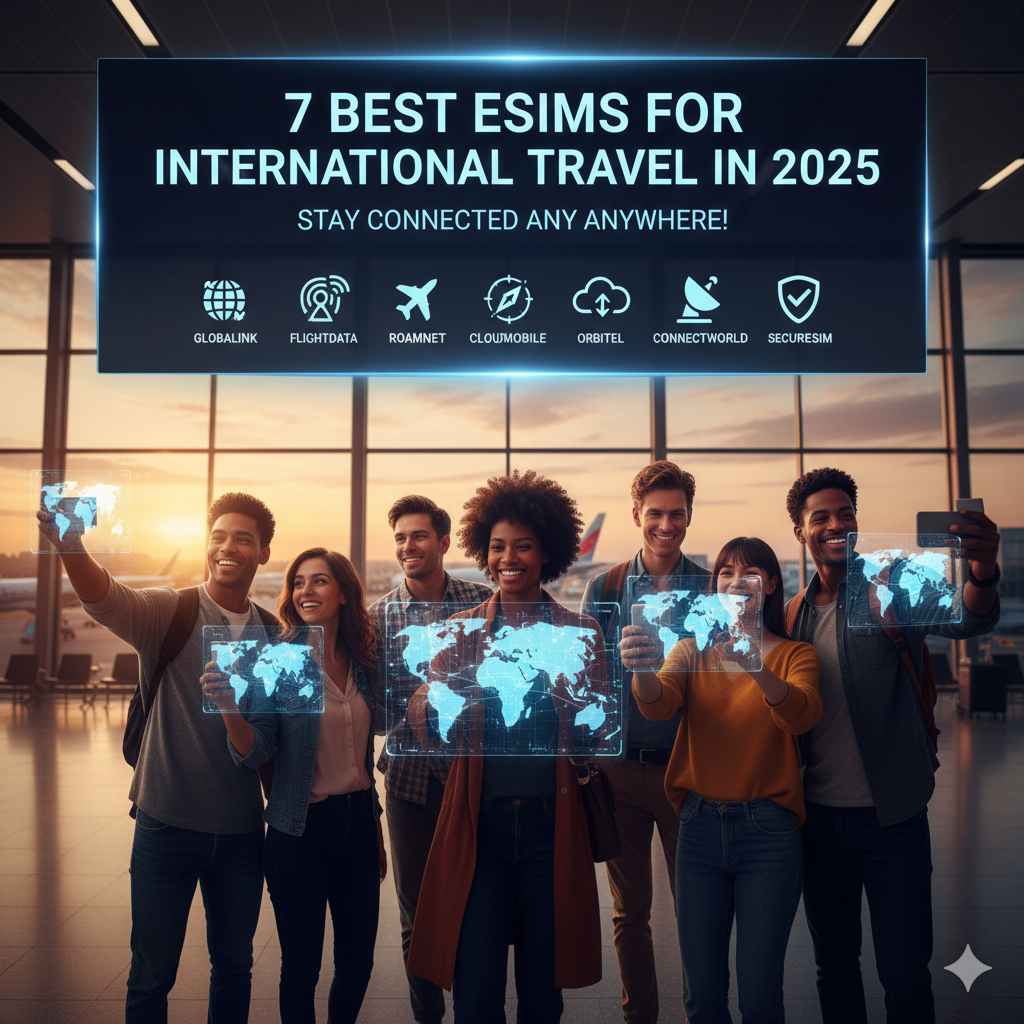How to Safely and Legally Recover Your WiFi Password
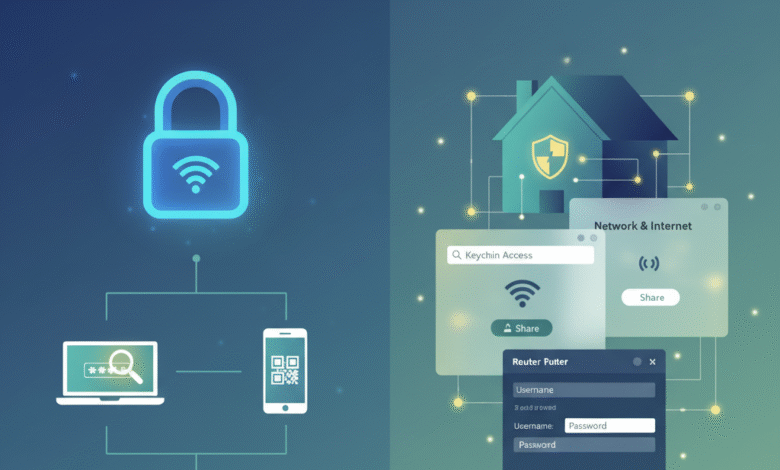
Forgetting your WiFi password can be a frustrating experience. Whether you’re trying to connect a new device, a guest needs access, or you simply haven’t entered it in a while, the blank stare of a password prompt can send shivers down your spine. But fear not! This comprehensive guide will walk you through the safest and most legal methods to recover your WiFi password, ensuring you get back online without compromising your security or breaking any laws.
The Importance of Safe and Legal Recovery
Before we dive into the “how-to,” it’s crucial to understand why safe and legal methods are paramount. Attempting to “hack” your own network or using illicit software can open your system to vulnerabilities, expose your personal data, and in some cases, even lead to legal repercussions. Our focus here is on legitimate, ethical approaches that leverage tools and features already available within your operating system or router.
Method 1: Checking Your Connected Devices (The Easiest Route)
Often, the simplest solution is the most effective. If you have a device that is already connected to your WiFi network, chances are it has the password stored.
On Windows:
- Open Network and Sharing Center:
- Right-click on the WiFi icon in your system tray (bottom-right corner of your screen).
- Select “Open Network and Sharing Center.”
- Alternatively, go to
Control Panel > Network and Internet > Network and Sharing Center.
- Access WiFi Status:
- Under “View your active networks,” click on the name of your WiFi network (the blue hyperlink next to “Connections”). This will open the “Wi-Fi Status” window.
- Reveal the Password:
- In the “Wi-Fi Status” window, click on “Wireless Properties.”1
- Go to the “Security” tab.
- You’ll see a “Network security key” field with dots. Check the “Show characters” box, and your password will be revealed.
On macOS:
- Open Keychain Access:
- Go to
Applications > Utilities > Keychain Access. - You can also search for “Keychain Access” using Spotlight (Cmd + Spacebar).2
- Go to
- Find Your Network:
- In Keychain Access, search for the name of your WiFi network in the search bar (usually in the top-right corner).
- Look for an entry of kind “AirPort network password.”
- Reveal the Password:
- Double-click on the entry.
- In the pop-up window, check the “Show Password” box.
- You will be prompted to enter your macOS administrator password to view the WiFi password. Enter it, and your WiFi password will be displayed.
On Android:
Android devices generally do not allow direct viewing of saved WiFi passwords in a human-readable format without root access. However, some Android versions and custom ROMs might offer a way to share the network via a QR code, which a third-party app could then scan to reveal the password.3
- Access WiFi Settings:
- Go to
Settings > Network & internet > Wi-Fi. - Tap on the WiFi network you are connected to.
- Go to
- Share via QR Code (if available):
- Look for a “Share” or “QR Code” option.
- If available, a QR code will be generated. You can then use another device with a QR scanner app to scan it, and some apps can extract the password from the QR code.4
Method 2: Accessing Your Router’s Administration Page (The Most Reliable Method)
Your WiFi router is the brain of your home network, and it stores all the configuration settings, including your WiFi password. Accessing its administration page is often the most reliable way to retrieve your password.
- Find Your Router’s IP Address:
- On Windows: Open Command Prompt (
cmd) and typeipconfig. Look for the “Default Gateway” IP address under your active WiFi adapter. - On macOS: Go to
System Preferences > Network. Select your WiFi connection, then click “Advanced…” and go to the “TCP/IP” tab. The “Router” IP address is your default gateway.5 - Common IP addresses:
192.168.1.1,192.168.0.1,192.168.2.1,10.0.0.1.6
- On Windows: Open Command Prompt (
- Log In to Your Router:
- Open a web browser (Chrome, Firefox, Edge, Safari, etc.).
- Type your router’s IP address into the address bar and press Enter.
- You will be prompted for a username and password.
- Default Credentials: If you’ve never changed them, common default combinations include:
- Username:
admin, Password:admin - Username:
admin, Password:password - Username:
admin, Password: (blank) - Username: (blank), Password:
admin - Refer to your router’s manual or look for a sticker on the router itself for default credentials.
- Username:
- Changed Credentials: If you’ve changed them and forgotten, you might need to perform a factory reset (see Method 4).
- Default Credentials: If you’ve never changed them, common default combinations include:
- Navigate to Wireless Settings:
- Once logged in, look for sections like “Wireless,” “Wi-Fi Settings,” “Wireless Security,” or “Basic Settings.” The exact naming varies by router manufacturer.
- Reveal the Password:
- Within the wireless settings, you should find a field labeled “Wireless Password,” “PSK Key,” “Passphrase,” or “Security Key.”
- It might be hidden by asterisks, but there’s often an option to “Show Password,” “Click to view,” or a similar button to reveal it.
Method 3: Checking the Router’s Physical Label
This might seem obvious, but it’s often overlooked. Many routers, especially those provided by Internet Service Providers (ISPs), have a sticker on the bottom or side that lists the default WiFi network name (SSID) and the default password (often called the “Wireless Key,” “WPA/WPA2 Key,” or “Passphrase”).7
- Important Note: This will only work if you have never changed the WiFi password from its factory default. If you have, this label will not reflect your current password.
Method 4: Performing a Factory Reset (The Last Resort)
If all else fails, and you cannot access your router’s administration page because you’ve forgotten the login credentials (not the WiFi password itself), a factory reset is your final option.
- WARNING: A factory reset will wipe all custom settings on your router, including your WiFi network name, password, any port forwarding rules, and custom DNS settings.8 You will need to reconfigure your router from scratch.
- Locate the Reset Button:
- Most routers have a small, recessed “Reset” button.9 It’s usually a tiny hole that requires a paperclip or a pin to press.
- Perform the Reset:
- With the router powered on, press and hold the reset button for 10-30 seconds (refer to your router’s manual for the exact duration).
- The router’s lights will typically flash or change color, indicating the reset is in progress.
- Release the button and wait for the router to restart completely (this may take a few minutes).
- Access with Default Credentials:
- Once the router has restarted, it will revert to its factory default settings.10
- You can then access the router’s administration page using the default username and password (refer to the label on the router or the manual).11
- You will then need to set up a new WiFi network name and a strong, new password.
Method 5: Contacting Your Internet Service Provider (ISP)
If your router was provided by your ISP, they might have a record of the default WiFi password, especially if you haven’t changed it. They might also be able to guide you through accessing your router or even remotely reset it for you.
- What to expect: Be prepared to verify your account information for security purposes.
Preventative Measures: Don’t Forget Again!
Forgetting your WiFi password is a common predicament, but with a few simple habits, you can prevent it from happening again:
- Write It Down: The simplest solution is often the best. Write your WiFi password on a sticky note and attach it to the bottom of your router, inside a network binder, or in a secure, physical location.
- Use a Password Manager: For ultimate security and convenience, use a reputable password manager (e.g., LastPass, 1Password, Bitwarden). These tools securely store all your passwords and can even generate strong, unique ones for you.
- Store in a Secure Digital Note: If you prefer digital, store it in a password-protected note on your computer or a cloud service that offers encryption.
- Create an Easy-to-Remember Phrase: While strong passwords are essential, you can create a memorable passphrase using a combination of words, numbers, and symbols that is easy for you to recall but hard for others to guess.
- Regular Backups: If you’re tech-savvy, consider backing up your router’s configuration settings. Many routers offer an option to save the configuration to a file, which can be restored later.12
Understanding WiFi Security Protocols (WPA2, WPA3)
While recovering your password, you might encounter terms like WPA2-PSK or WPA3. These refer to the security protocols your WiFi network uses.
- WPA2 (Wi-Fi Protected Access II): Currently the most common and recommended security protocol for home networks. It offers strong encryption and is generally secure.
- WPA3 (Wi-Fi Protected Access 3): The latest and most secure WiFi security standard.13 WPA3 offers enhanced encryption and protection against certain types of attacks, especially on public Wi-Fi networks.14 If your router and devices support WPA3, it’s highly recommended to use it.
- WEP (Wired Equivalent Privacy): An older, highly insecure protocol that should be avoided at all costs. If your network is still using WEP, you should immediately change it to WPA2 or WPA3.
Conclusion
Forgetting your WiFi password can be a minor inconvenience, but thankfully, there are several safe and legal ways to recover it. By leveraging your operating system’s features, accessing your router’s settings, or performing a factory reset as a last resort, you can regain access to your network without compromising your security. Remember to always prioritize safe practices and consider implementing preventative measures to avoid future password woes. A little planning goes a long way in maintaining a smooth and secure home network experience.